IRP User Guide: BROWSINg
Browsing is one of the easiest methods to find sources on BSIP.
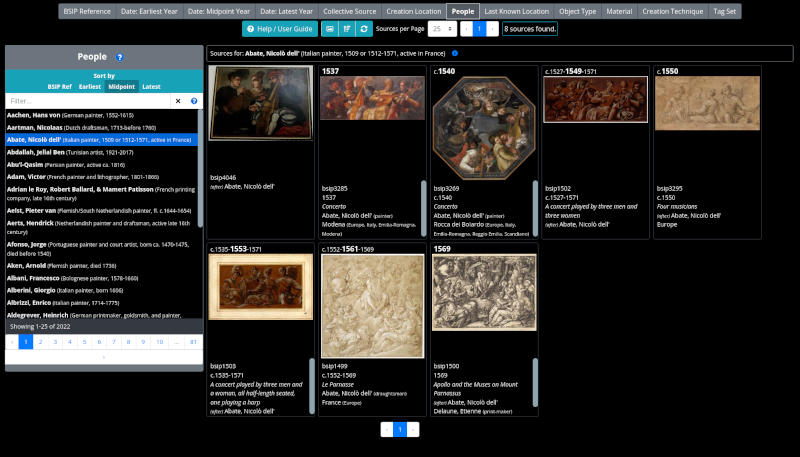
Using browsing we can sort the database and filter it. The controls are quite straight forward and this guide will take you through each area of the screen. The screen is made up of 2 or 3 panels:
The selector panel is not shown when browsing by BSIP Reference or by Date.
The Browse Controls Panel
The Browse Type Selector

The browse type selector chooses the way we wish to look at the sources.
| BSIP Reference | All sources sorted by BSIP Reference |
| Date: Earliest Year | All sources sorted by earliest year of the creation period. |
| Date: Midpoint Year | All sources sorted by midpoint year of the creation period. |
| Date: Latest Year | All sources sorted by latest year of the creation period. |
| Collective Source | Filtered by Collective Source. |
| Creation Location | Filtered by Creation Location. |
| People | Filtered by people involved in the creation of the source. |
| Last Known Location | Filtered by Last Known Location. |
| Object Type | Filtered by type of Object. |
| Material | Filtered by material. |
| Creation Technique | Filtered by Creation Technique. |
| Tag Set | Filtered by Tag Set. |
Simply press the button to select the desired way to browse the sources.
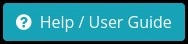
Press the button to show this user guide.
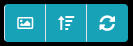
| All images / main image toggle | By default when sources are shown in the results panel each source appears once and the main image is displayed. When All Images is toggled the source will be shown multiple times in the results, once for each |
| Sort asc / desc toggle button | This button toggles between sort the sources in ascending or descending order. |
| Refresh button | The refresh button re-sends the query to the server. This is useful to update the results when the database changes. For example, if viewing the last page of results when browsing by BSIP Reference, pressing refresh will update the results with any new sources added to the database and the updated results will be shown. |
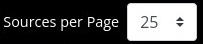
This drop-down is used to select how many sources (not images) are shown per page.

The page selector is used to page through the results. On the left is the previous page button, on the right the next page. The first and last pages are always shown and may be navigated to directly by pressing either '1' or the highest numbered button. As you step through the pages of results the page selector will show direct selectors for a few pages each side of the current page, providing a quick method of skipping a couple of pages.
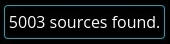
This shows the number of sources which have been found.
The Results Panel
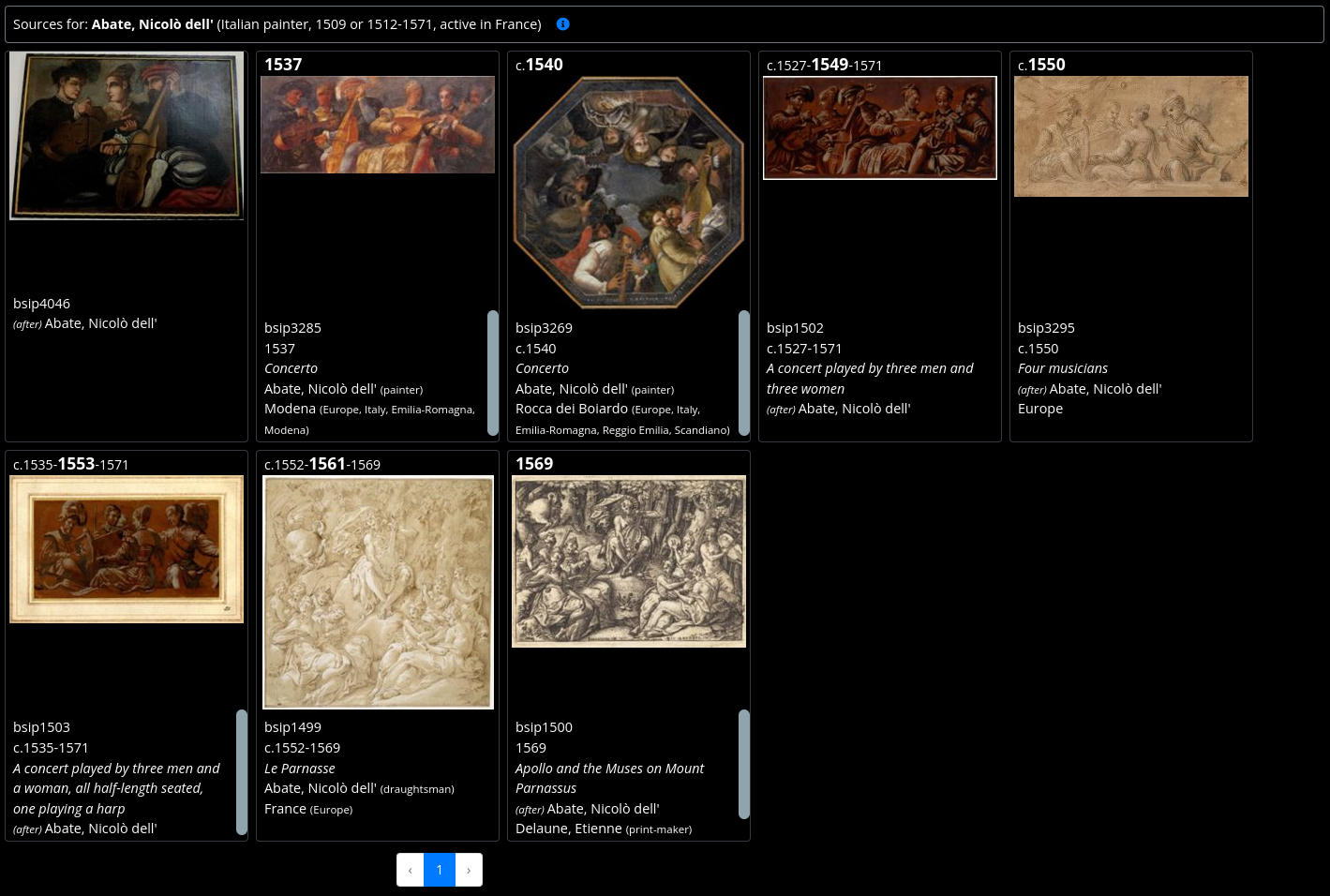
When browsing other than by BSIP Reference or date a browsing summary is shown. This summarises the selected filter option and confirms what the results relate to.
Each source is shown in its own block. Depending on the type of browsing the top of each source will show the data relevant to the type of browsing, such as the date when browsing by date. The main image for the source is shown. Then there is a sub-panel which contains the main details. If there is too much information here the panel may be scrolled. Clicking on the source shows the Source in the Source Image Viewer. The collection controls will be shown in the SIV and provides for stepping through the browse results without having to return to the browse results and select another source.
If the All Images button has been toggled there will be one source result shown for every image in that source.
At the bottom of the results panel is another paging control for convenience.
The Selector Panel
When browsing by Collective Source, Creation Location, People, Last Known Location, Object Type, Material, Creation Technique, or Tag Set the selector panel will be shown. The main part of the panel lists values with at least one source associated with them.
This selector panel allows us to choose a specific item to browse the database. Choosing an item on the list will cause the results panel to show the sources that are associated with the selected item.
The filter entry box above the list allows us to filter the list below. We can clear the filter using the button. The list filter entry accepts simple text or regular expressions. A regular expression allows us to specify patterns. If you need help with these, click the icon on the right of the filter entry box, and a mini-tutorial on regular expressions will be displayed.
Across the bottom of the selector panel there is a status line that shows how many items there are, and which portion of those items are shown. We can use the paging control underneath this to page through the items shown in the list.
The Sort By section at the top of the selector panel controls the sort field for the results. So we can sort the results by BSIP Reference, earliest / midpoint / latest date. If we change the sort the results automatically update. This section does not change the sort order of the list items, which are always shown in ascending alphabetical order.
When browsing by Creation Location or Last Known Location a reminder is shown. Browsing by location only shows sources with that specific location. So if you choose "Oxfordshire", you only get sources where the actual location is "Oxfordshire". It doesn't give results that include places that are in "Oxfordshire" so sources where the location is "Abingdon" or "Oxford" would not be included.
This type of query can be performed using an advanced search. See the IRP User Guide: Advanced Search for guidance.
Should you have any queries please do get in touch!